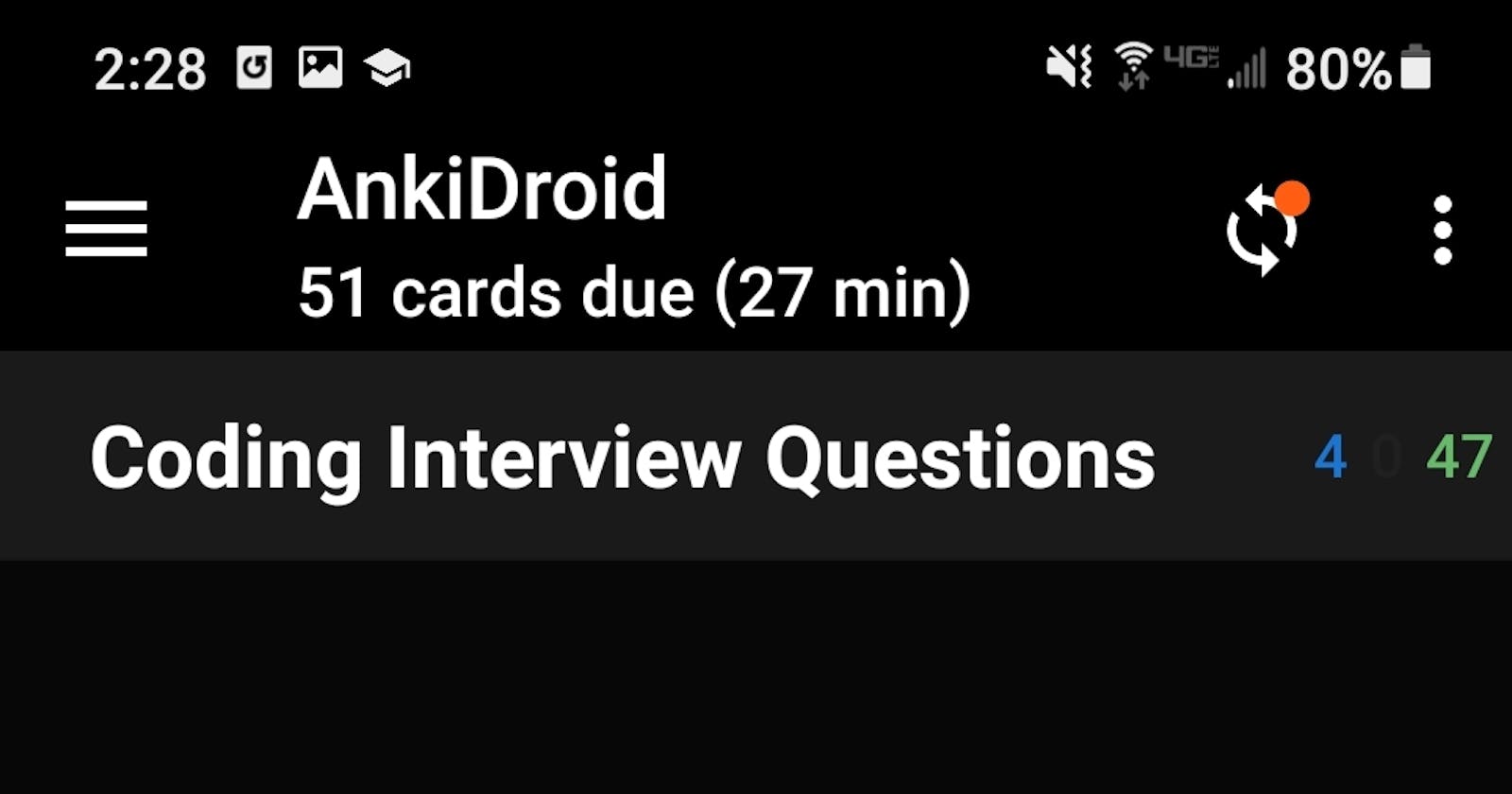Junior Developer Interview Prep
Learn how to create an Anki deck with the provided interview questions and answers.
Anki is a free flashcard program that utilizes spaced repetition to improve fast and long-lasting memorization. It's also an app that I hold near to my heart. I first used Anki before I even wrote my first lines of code when I was learning Japanese. It's great for learning languages and studying for exams, so I thought, why not use it to aid me in my interview prep. I go through my Anki deck a day or two before an interview and sometimes go through my favorite questions 10 minutes before to get in the right mindset for the interview. In this guide I'll walk you through how to use Anki, provide you with a base set of interview questions, and finally, show you how to create your first Anki deck with those questions.
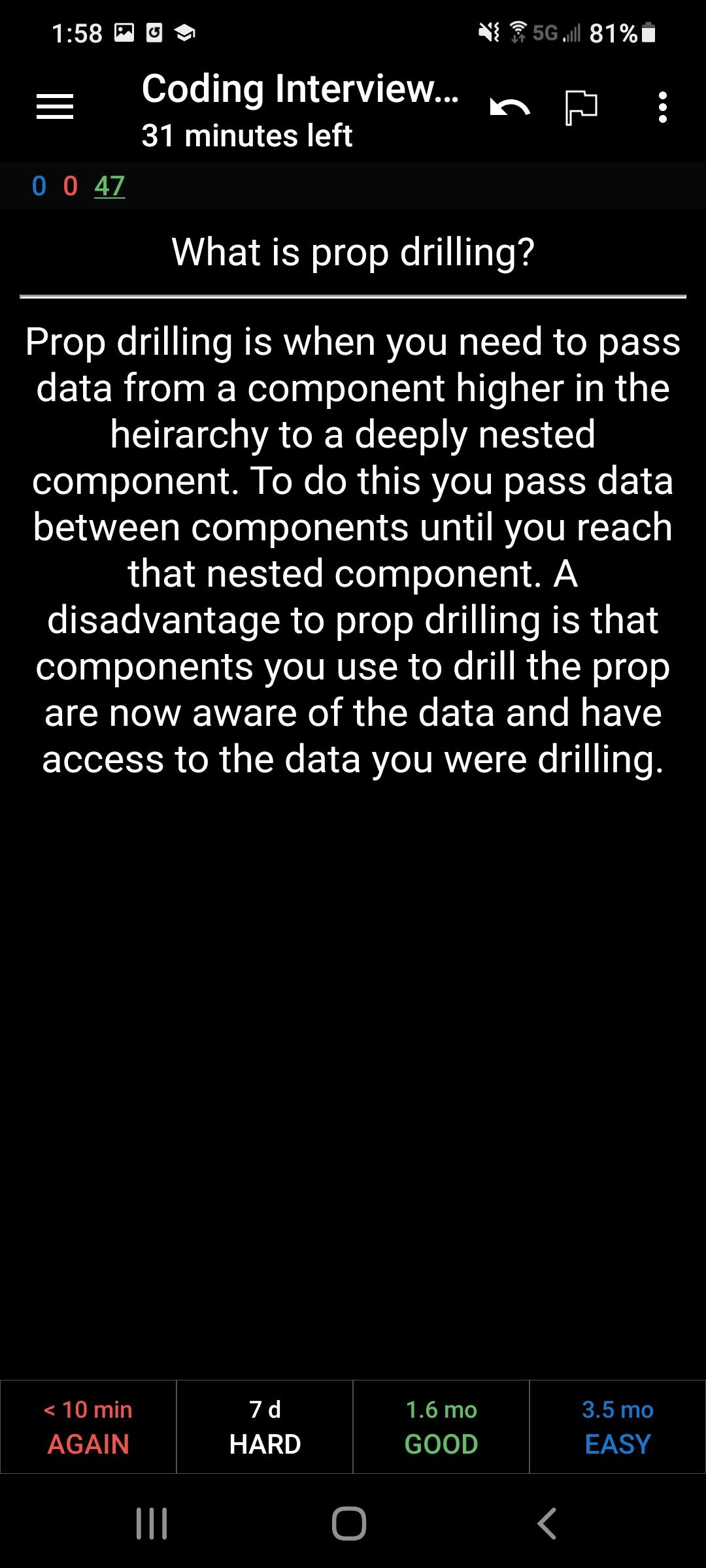 Anki works best if you don't cheat yourself. If you had to press "show answer" click on the red "AGAIN" button or the white "HARD" button. This will insure that the spaced repetition system works correctly.
Anki works best if you don't cheat yourself. If you had to press "show answer" click on the red "AGAIN" button or the white "HARD" button. This will insure that the spaced repetition system works correctly.
Installing Anki
Since we are going to be uploading a Google Sheets .csv file to Anki, you will need to download Anki on your computer. Visit https://apps.ankiweb.net/ to download the appropriate software for your computer and walk through the installation steps. When you open Anki, you should see an interface similar to this:
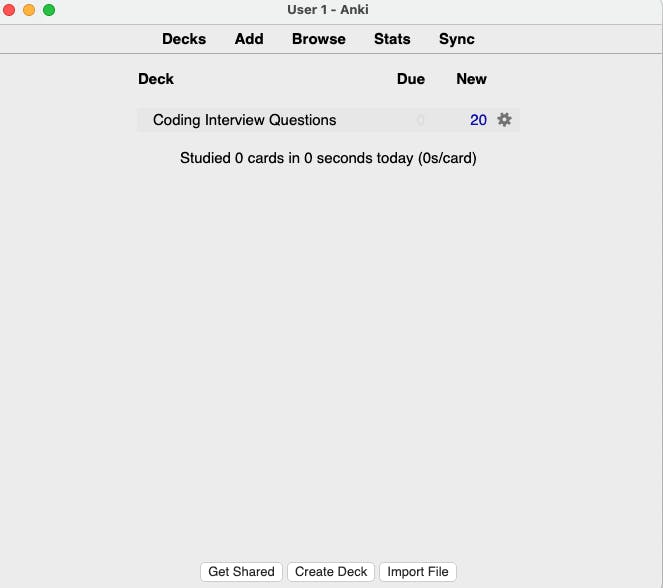
Downloading the Interview Questions
Now that you have Anki installed, it's time to download the interview questions starter file. Import that file into Google Sheets. You may notice some blank spots in the second columns. Those are the responses for the personal questions. Fill out all the personal question spots before moving on.
Note: These questions are tailored towards junior dev interviews and front-end positions, although there are a couple Node and Express questions. There are some React, Redux, JavaScript and CSS questions, as well as general programming questions. Feel free to change any questions and add as many as you like. This file is just meant to server as a starter file that you can make your own!
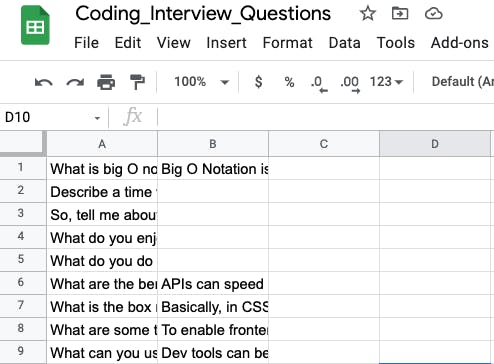
Uploading the .csv to Anki
After you've tailored the document a bit and answered the personal questions, it's time to upload the file to Anki! Export the file as a .csv. Click on the "import file" button in Anki on your computer and select the exported .csv version of the file. You should see a screen similar to this:
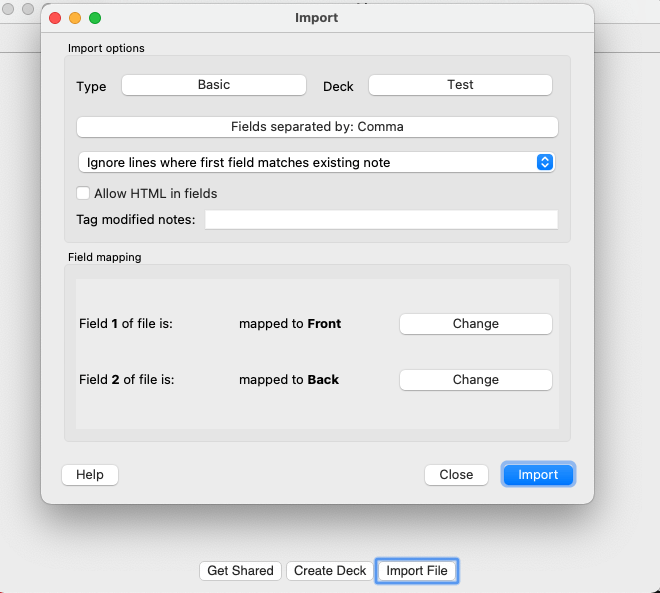
Keep all the presets and hit import! You should now have your deck successfully uploaded. You can now go through each of these cards on your phone using the Anki app. I hope this guide was helpful and that studying these questions helps you smash your interview! Good luck, you've got this! 👍